Multilayer PCB design in Altium Designer is a comprehensive process that involves creating a multilayered printed circuit board with precise control over layer stackup, component placement, signal routing, and manufacturing preparation. Here's a step-by-step guide to get you started with multilayer PCB design in Altium Designer:
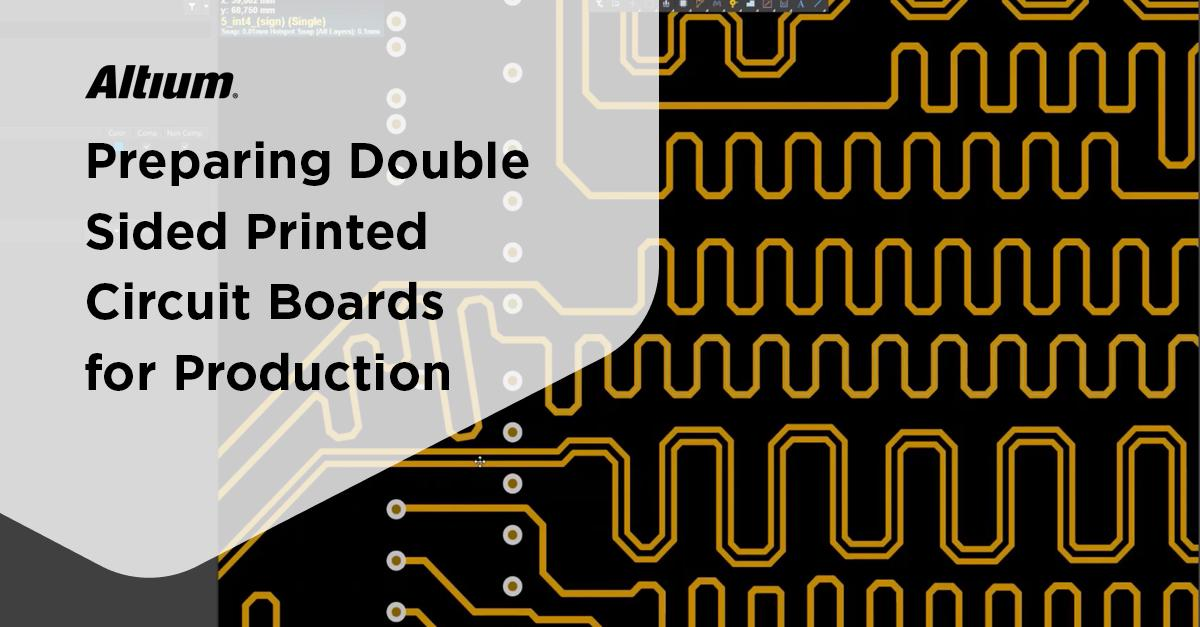
Step 1: Create a New PCB Project
Open Altium Designer.
Click on "File" and select "New Project" to create a new project folder for your multilayer PCB design.
Name your project and click "OK."
Step 2: Add Schematic Files
Create a schematic for your PCB design using Altium Designer's schematic editor.
Add components, connectors, and other necessary elements to your schematic.
Save the schematic and associate it with your project.
Step 3: Define the Layer Stackup
Open your PCB project.
In the "Projects" panel, right-click on "PCB" and select "Add New to Project" > "PCB."
Double-click on the newly created PCB document to open it.
In the PCB editor, go to "Design" > "Layer Stack Manager" to define your layer stackup.
Add and configure the required signal, power, and ground layers in the stackup manager.
Step 4: Import Components
In the PCB editor, go to "Design" > "Import Changes from" and select your schematic.
Link schematic components to footprints in the PCB library.
Place components on the PCB, ensuring proper alignment and spacing.
Step 5: Route Traces
Use the "Route" tool to start routing traces between components.
Ensure proper signal integrity by adhering to trace width and spacing guidelines.
Use the interactive routing features to make routing more efficient.
Pay attention to high-speed signal routing and differential pair routing.
Step 6: Add Vias and Copper Pours
Insert vias to connect traces between layers.
Use Altium Designer's automatic via stitching and fanout features to simplify routing.
Create copper pours for power and ground planes to ensure efficient power distribution.
Step 7: Design Rule Check (DRC) and Electrical Rule Check (ERC)
Run DRC and ERC to identify and correct design errors, such as clearance violations or unconnected nets.
Step 8: Generate Gerber Files
Go to "File" > "Fabrication Outputs" > "Gerber Files" to generate the Gerber files required for manufacturing.
Configure the Gerber settings according to your manufacturer's specifications.
Step 9: Generate a Bill of Materials (BOM)
Create a BOM report using Altium Designer's BOM generation tools.
Customize the BOM format as needed.
Step 10: Output for Manufacturing
Export other required manufacturing files, such as drill files, pick-and-place files, and assembly drawings.
Review and double-check all generated files to ensure accuracy.
Step 11: Final Design Review
Perform a final design review to ensure that your multilayer PCB design meets all specifications and requirements.
Step 12: Send Design for Fabrication and Assembly
Share the generated files and documentation with your chosen PCB fabrication and assembly service provider.
This step-by-step guide covers the essential aspects of multilayer PCB design in Altium Designer. Keep in mind that Altium Designer offers a wide range of advanced features and tools for complex PCB designs, making it a powerful choice for engineers and PCB designers.